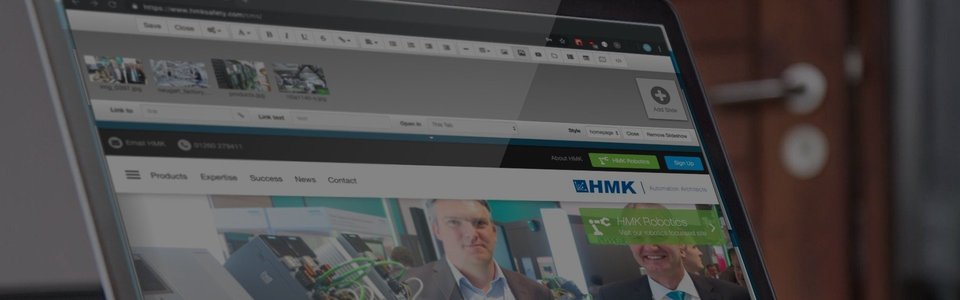
DuoCMS 5
How to Insert a File for Downloading
To add a file to a page; first select the location you want the file to be inserted, then click the insert file icon in the site editor panel. The editor panel will change to reveal a list of files to choose from. You are able to upload a selection of file types such as PDF, Word, Excel and PowerPoint. You can drag and drop files in to the panel and you are also able to browse your computer and upload files. To do this, click on the ‘drop file’ box; a dialogue box will appear.
Once you have selected a file, click open; you will now return to the site editor panel. The file will be added to the file library for you to use. If you wish the file to be uploaded to a specific folder in the file library, the folder must be selected before clicking upload.
If the file fails to upload, this may be due to the file being too large. We recommend that you try not to upload files above 25Mb in size. For example, a file of 2Mb will take approximately 20 minutes to download on a standard dial up connection. If in doubt about the file size when selecting a file from the browse file dialogue, right click and go to properties; this will bring up information regarding the files size.
Once you have chosen your file from the library, the editor panel will preview the file, plus the applicable file type logo. Now drag the file on to the page from the preview window. The file should now be visible on the page, so click the close button.