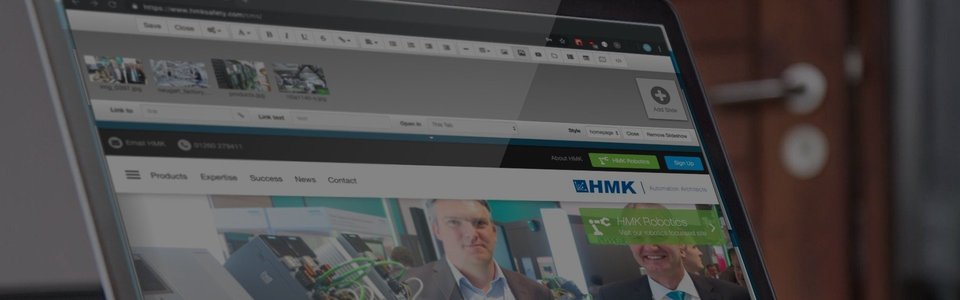
DuoCMS 5
How to Edit Text
Use your sites navigation / buttons in the normal way to get to the page you wish to edit. Now go to the control panel, and click the edit page button. You are now able to click anywhere in the text and start typing or even select an area of text, and modify it. The only difference between this editor and word being: if you press the enter key, you will start a new paragraph and a space will be added. If you simply want to go to a new line, you must press ‘shift + enter’ together.
Other icons on the edit panel will also allow you to modify text, these include functions such as: bold, italic, underline, bullet points and number lists. You must first highlight the text you wish to modify, then select the buttons to modify your selection.
Once you have successfully modified your text, remember to click the save icon. Please note, for cut copy and paste you will need to use the right click menu, or use the keyboard shortcuts.
CTRL + X - Cut
CTRL + C - Copy
CTRL + V - Paste