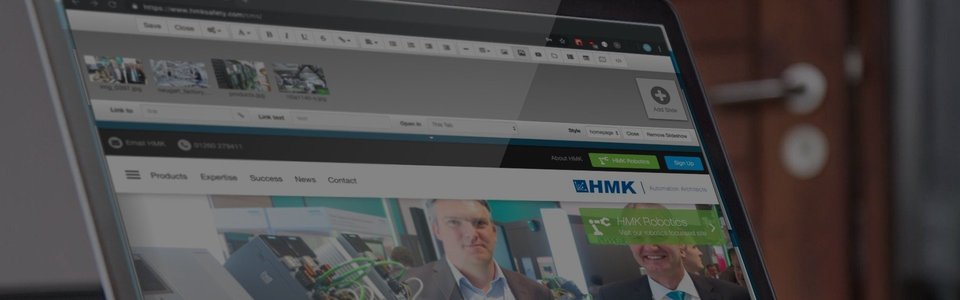
DuoCMS 5
How to Add a Dynamic List
What is a dynamic list? Dynamic lists are a way of creating custom menus for sections of your site. Dynamic lists automatically update when you update sections of your site, that the lists are based on. List styles are developed by ourselves when we design your site; allowing you to show list information in a professionally designed manner. Lists are typically used on your site for your news headlines page or your events section, as they can display page lists with a variety of filters i.e. by date, future only, alphabetically etc.
How to add a dynamic list? To add a list: simply click on the page (where you want the list to go) and click the dynamic list button on the editing tools panel. The toolbar will change to the list editor panel (dynamic list editor).
From this panel you can select which elements (e.g. title, image, description) and which section of the site, you would like to include in the list.
In the options section you can also filter the list even further, by choosing how to order the list (by date, title etc.). It is also possible to only show pages dated in the future or the past, you can even reverse the order by ticking the reverse box. The number of pages shown in the list can also be limited, with the use of the qty text boxes (qty short for quantity). For example, in order to show the first five items in the list, simply enter 0 and 5 in the boxes; to show items from 5 to 10, just enter 5 and 10.
Your selections will automatically appear on the page. You can make changes to these settings and then see how these affect your list, or if you are happy with your list, click the close button. To edit / remove a dynamic list; first select the list, then the toolbar will change to the List Editor panel (dynamic list editor). To change the list, alter the properties in the panel as described above. To remove the list, simply click the remove button.